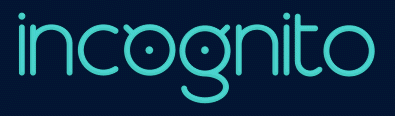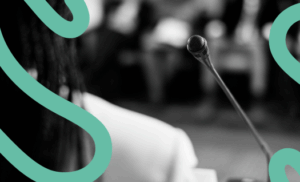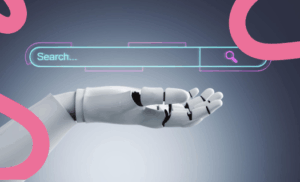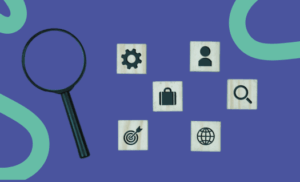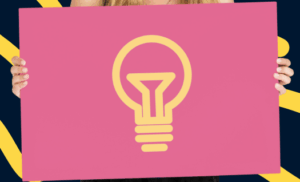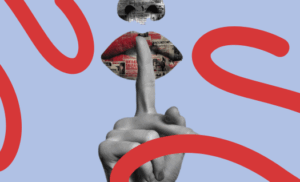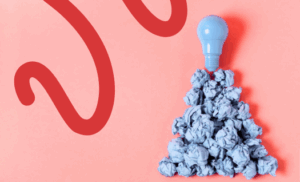In the world of marketing, visual presentation is key to capturing your audience’s attention and conveying your message effectively.
Canva has become an essential tool for marketing professionals, as it enables them to create stunning visual materials without the need to be design experts. In this tutorial, we will explore how to use Canva to create impactful marketing materials that enhance your strategy.
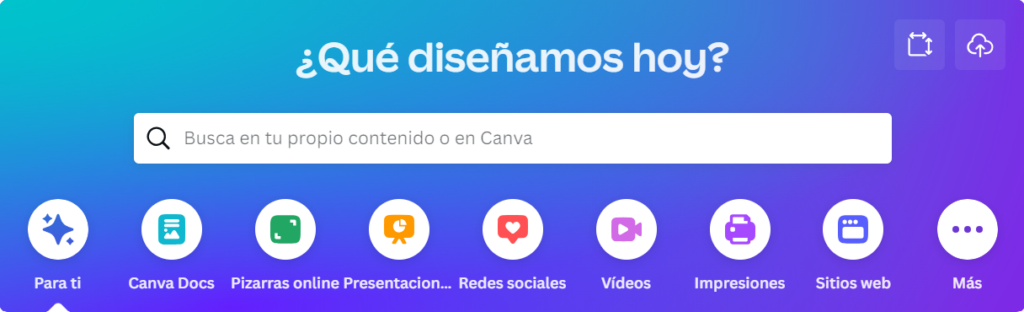
Step 1: Choose the right template:
Log in to CANVA and access your account.
Click on “Create a design” and choose the category that best suits your marketing needs, such as social media posts, banners, brochures, infographics, etc.
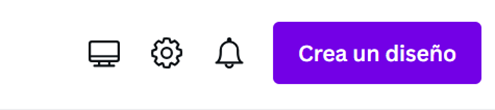
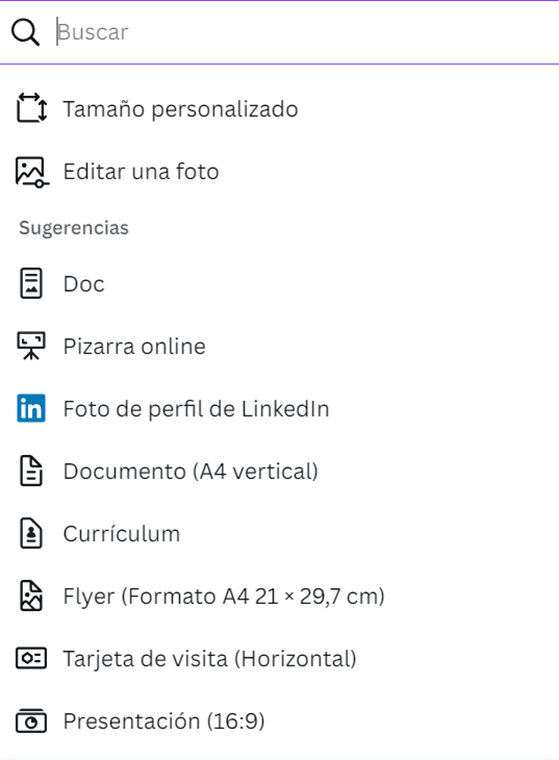
Explore the available templates and select one that can reflect the aesthetic and message of your brand. As an example, we have chosen an infographic template.
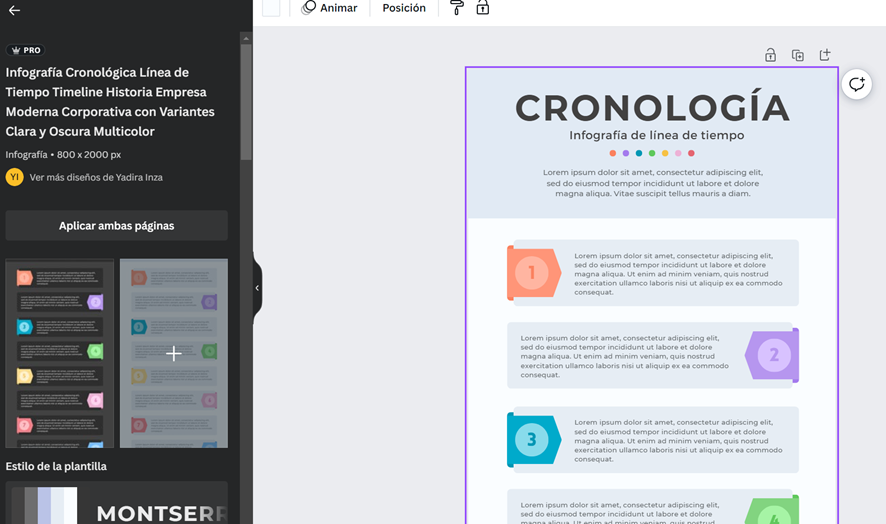
Step 2: Customize the template:
Double-click on the existing text in the template and replace it with your own content. Make sure the text is clear and concise, highlighting the key aspects of your message.
Replace the template images with images related to your product or service. You can upload your own images or use those available in Canva’s library.
Adjust the colour palette of the template to match the identity of your brand.
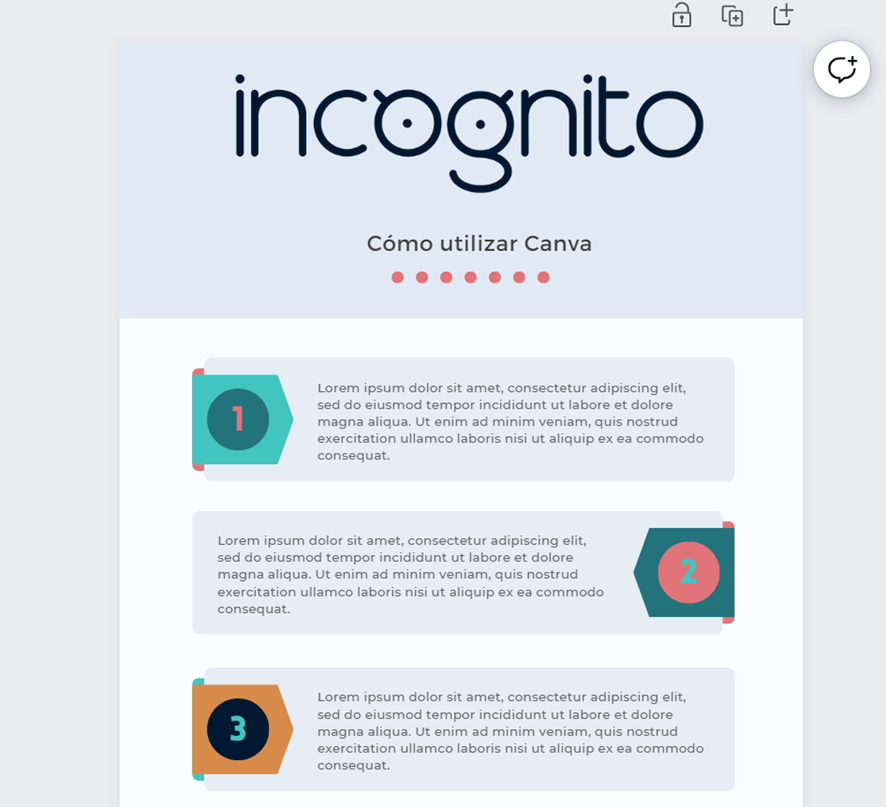
Step 3: Incorporate graphic elements:
Use Canva’s toolbar to add graphic elements such as icons, illustrations, and shapes.
Ensure that these elements reinforce the message you are conveying and complement the design rather than overloading it.
Step 4: Include data and statistics:
If you’re creating informative marketing material, such as an infographic, include relevant data and statistics to support your statements.
Use the available charts and graphs in Canva to visualize the data in an attractive and understandable way.
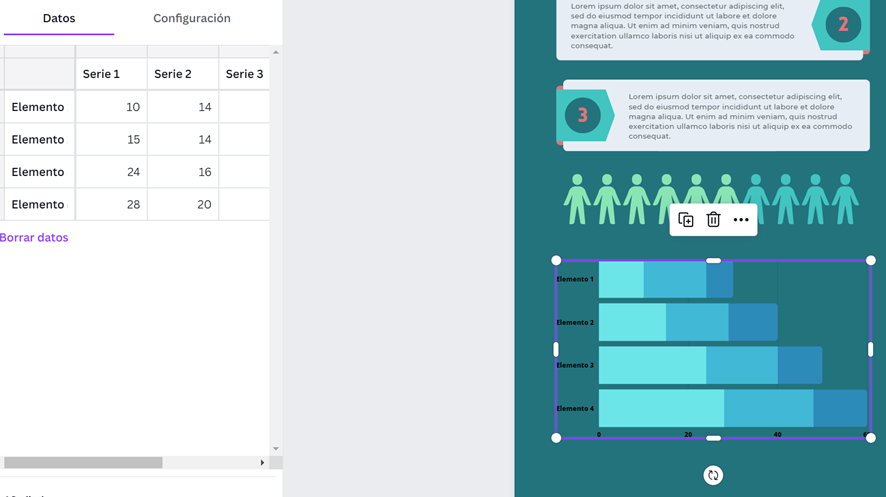
Step 5: Add a Call to Action (CTA):
In the case of ads or social media posts, make sure to include clear and direct Calls to Action.
Use the text tool to highlight your CTAs, whether it’s “Buy Now,” “Sign Up,” or “Learn More.”
Step 6: Review and preview:
Before finalizing, review your design to ensure that all elements are in place and the message is coherent.
Use the preview function to see how your design will look in different formats and screen sizes.
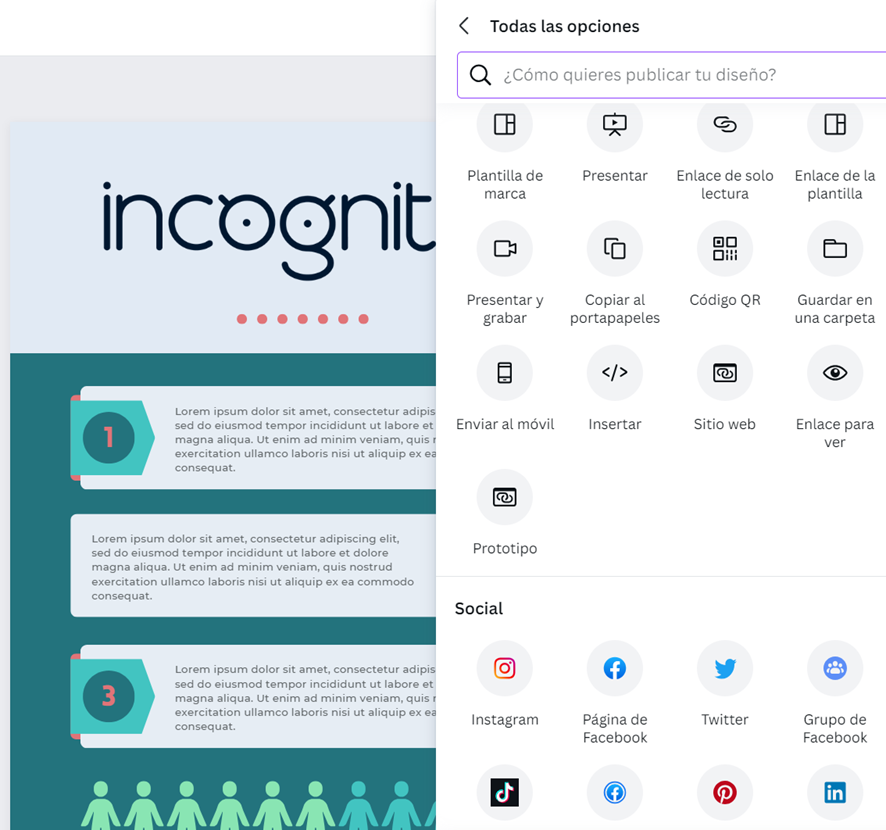
Step 7: Download and share:
Once you’re satisfied with your design, click on “Download” and select the appropriate format for your use, whether it’s online or for printing.
Share your marketing materials on relevant platforms, such as social media, your website, or email campaigns.
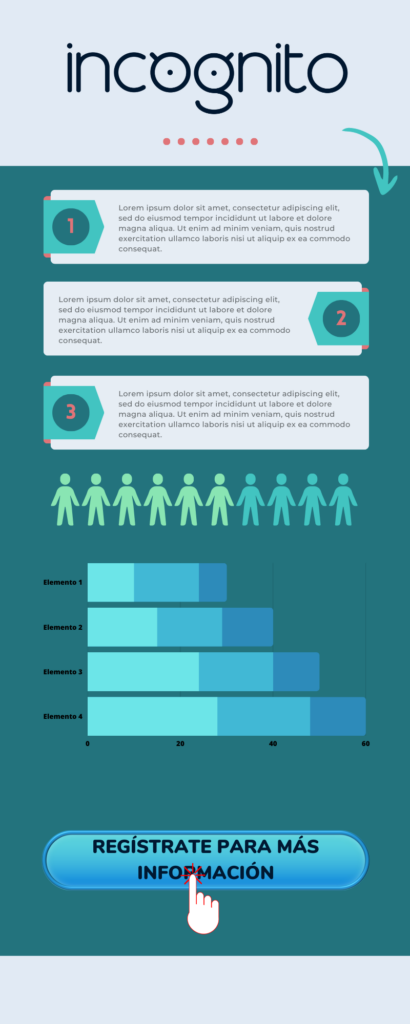
Canva has become an invaluable ally for marketing professionals, enabling them to create visually appealing and effective materials without the need for advanced design skills. With this tutorial, you have learned how to leverage Canva to create impactful marketing materials that will resonate with your audience and elevate your marketing strategy to a new level.